Sign GNUBOX.sis
1. First get gnubox.sis. http://rapidshare.com/files/4548686/gnubox_s60v3.sis
2. Then download this file, it has the application Signsis.exe http://download.macromedia.com/pub/developer/make_sis_explained.zip
3. Get this app from Symbiansigned.com . You will need to sign up for an account here
https://www.symbiansigned.com/DevCertRequest_30_10_2006_v2.0.exe
4.Start the DevCertRequest program
It'll be easier if u name all the files as gnubox
=Step1: Select as output file for your *.csr file
=Step2: If you dont have ACS pub ID , select No. Then select your key output *.key file name , and fill password.
ps: for Step1 and 2, have the files output to ur desktop.
=Step3: Fill Personal info
=Step4: Add capabilities (i selected all)
=Step5: Finish Developer cert request. Then *.csr file will created.
- Login in to Symbiansigned.com, ** "My Symbian Signed" tab
- ** "Developer Certificates" on left side bar,
- ** "Request" and upload *.csr file and wait
- Will automatically change to Dev cert page. You can download dev cert, *.cer to the desktop
Signing The File
- Go to "Start" -> "Run" -> type command
- In the command prompt, type cd (then go to your sissign dir) (enter)
- Then type signsis -o -s -v gnubox.sis gnuboxs.sis gnubox.cer gnubox.key password (enter)
example: signsis -o -s -v c:\gnubox.sis c:\gnuboxs.sis c:\gnubox.cer c:\gnubox.key xxxx (enter)
CONFIGURATION :
i'm using LAN and not dial-up ADSL.
Download and install AnalogX at: http://www.analogx.com/files/proxyi.exe
This enables you to share your internet connection.
Pls install your gnubox [DOWNLOAD] on ur phone first...
Install mRouter DOWNLOAD] on your PC also..
ON YOUR PC (Microsoft BT stack)
Switch on BT on ur PC and ur fone.
Step1: Right click the BT icon in the system tray, "Open Bluetooth Settings"
go to "COM Ports".
If it is blank, click on "Add"-> "Incoming (device initiates the connection)"
Look at the COM number...mine is COM4. it varies...let's put it as COM#
Step2: Go to "Control Panel" -> "Phone and Modem options". Select the tab "Modem"
Add a modem. Check the box saying "Don't detect modem".
Select the type as "Communications cable between two computers"
connected on Bluetooth Serial Port COM#
Step3: Go to "Control Panel" -> "network connections". Create a new connection
"setup advanced connection" --> "accept incoming connections" --> select ur COM# and uncheck other connections/modems and leave the rest of the stuff as it is and then continue and finish.
Step4: Right click on the mRouter icon on the system tray go to "Connected Device"
Refresh the page until it discovers ur phone. Select your fone in the device selection
screen and click "Next>".
Uncheck the box where it says ?Automatically connect to this device when it is in range?
and click "Finish"
Step5: Now right click on the m-Router taskbar icon and click on "Advanced Settings"
Click on the View button under "Additional COM Ports"
Select the COM Port used by your Bluetooth device (COM#)
After setting the COM Port, click "OK"
Under connectivity methods, look for Additional COM Ports and expand it to make
sure your COM port is there. Click "Close"
Make sure that there is no error message...
Now that our m-Router is all set, let?s configure Gnubox!!
GNUBOX!!
Step1: On the phone, Go to "Tools"->"Settings"->"Connection"->"Access points"
Go to "Options"->"New access point"->"Use default settings"
Name it 'Bt' .
Make sure you set it to use 'Data call' as the bearer.
Set the number to call to something that cannot be called (e.g 321),
username as abc, password: xyz
Leave the rest as it is...
Then, "Options"->"Advanced Setting" Leave all untouched EXCEPT "Proxy Port Number".
enter it as 6588
Step2: Start GnuBox.
Now you should see on the screen that the DialOutISP record is found,
and the phone number you just entered is printed on the screen.
However, the ModemBearer should still show 'No rec'.
- Select "Options"->"Install"->"Create records"
- Exit gnubox with "Options"->"Exit"
- Start GnuBox again.
- Now you should see on the screen that the ModemBearer is shown and the 'No rec' error is gone.
- Create the bluetooth pairing between your phone and the computer.
- Launch GnuBox. Select "Install"->"Set RAS login script"
- Then select "2box bluetooth"->"Serial port"
- On the upcoming device selection dialog, select your computer,
and in the question about encryption click Yes (or OK if you only have that).
- Launch your phone browser and enjoy!!
1. First get gnubox.sis. http://rapidshare.com/files/4548686/gnubox_s60v3.sis
2. Then download this file, it has the application Signsis.exe http://download.macromedia.com/pub/developer/make_sis_explained.zip
3. Get this app from Symbiansigned.com . You will need to sign up for an account here
https://www.symbiansigned.com/DevCertRequest_30_10_2006_v2.0.exe
4.Start the DevCertRequest program
It'll be easier if u name all the files as gnubox
=Step1: Select as output file for your *.csr file
=Step2: If you dont have ACS pub ID , select No. Then select your key output *.key file name , and fill password.
ps: for Step1 and 2, have the files output to ur desktop.
=Step3: Fill Personal info
=Step4: Add capabilities (i selected all)
=Step5: Finish Developer cert request. Then *.csr file will created.
- Login in to Symbiansigned.com, ** "My Symbian Signed" tab
- ** "Developer Certificates" on left side bar,
- ** "Request" and upload *.csr file and wait
- Will automatically change to Dev cert page. You can download dev cert, *.cer to the desktop
Signing The File
- Go to "Start" -> "Run" -> type command
- In the command prompt, type cd (then go to your sissign dir) (enter)
- Then type signsis -o -s -v gnubox.sis gnuboxs.sis gnubox.cer gnubox.key password (enter)
example: signsis -o -s -v c:\gnubox.sis c:\gnuboxs.sis c:\gnubox.cer c:\gnubox.key xxxx (enter)
CONFIGURATION :
i'm using LAN and not dial-up ADSL.
Download and install AnalogX at: http://www.analogx.com/files/proxyi.exe
This enables you to share your internet connection.
Pls install your gnubox [DOWNLOAD] on ur phone first...
Install mRouter DOWNLOAD] on your PC also..
ON YOUR PC (Microsoft BT stack)
Switch on BT on ur PC and ur fone.
Step1: Right click the BT icon in the system tray, "Open Bluetooth Settings"
go to "COM Ports".
If it is blank, click on "Add"-> "Incoming (device initiates the connection)"
Look at the COM number...mine is COM4. it varies...let's put it as COM#
Step2: Go to "Control Panel" -> "Phone and Modem options". Select the tab "Modem"
Add a modem. Check the box saying "Don't detect modem".
Select the type as "Communications cable between two computers"
connected on Bluetooth Serial Port COM#
Step3: Go to "Control Panel" -> "network connections". Create a new connection
"setup advanced connection" --> "accept incoming connections" --> select ur COM# and uncheck other connections/modems and leave the rest of the stuff as it is and then continue and finish.
Step4: Right click on the mRouter icon on the system tray go to "Connected Device"
Refresh the page until it discovers ur phone. Select your fone in the device selection
screen and click "Next>".
Uncheck the box where it says ?Automatically connect to this device when it is in range?
and click "Finish"
Step5: Now right click on the m-Router taskbar icon and click on "Advanced Settings"
Click on the View button under "Additional COM Ports"
Select the COM Port used by your Bluetooth device (COM#)
After setting the COM Port, click "OK"
Under connectivity methods, look for Additional COM Ports and expand it to make
sure your COM port is there. Click "Close"
Make sure that there is no error message...
Now that our m-Router is all set, let?s configure Gnubox!!
GNUBOX!!
Step1: On the phone, Go to "Tools"->"Settings"->"Connection"->"Access points"
Go to "Options"->"New access point"->"Use default settings"
Name it 'Bt' .
Make sure you set it to use 'Data call' as the bearer.
Set the number to call to something that cannot be called (e.g 321),
username as abc, password: xyz
Leave the rest as it is...
Then, "Options"->"Advanced Setting" Leave all untouched EXCEPT "Proxy Port Number".
enter it as 6588
Step2: Start GnuBox.
Now you should see on the screen that the DialOutISP record is found,
and the phone number you just entered is printed on the screen.
However, the ModemBearer should still show 'No rec'.
- Select "Options"->"Install"->"Create records"
- Exit gnubox with "Options"->"Exit"
- Start GnuBox again.
- Now you should see on the screen that the ModemBearer is shown and the 'No rec' error is gone.
- Create the bluetooth pairing between your phone and the computer.
- Launch GnuBox. Select "Install"->"Set RAS login script"
- Then select "2box bluetooth"->"Serial port"
- On the upcoming device selection dialog, select your computer,
and in the question about encryption click Yes (or OK if you only have that).
- Launch your phone browser and enjoy!!

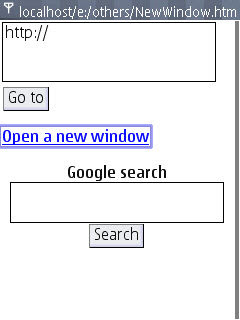
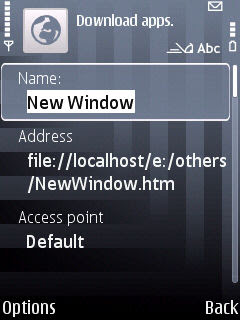






Recent Comments