1. Set your Network Mode to GSM Mode when not using 3g.
2. Change Your Screen Display Settings.
Also, set your light time-out to something lower like 30 seconds. You'd be surprised at how much an extra 20 seconds at a time can drain your battery. Say you touch your phone 200 times throughout the day. Thats an extra 40 minutes your backlight is on if you keep at 60 seconds, as apposed to 40 seconds.
3. Don't Leave Applications Running When Unused.
4. Turn Off WLAN Scanning if your not using it.
5. Don't use your bluetooth headset if you absolutely don't have to.
6. It seems that there is a bug with WIFI Home screen plugin. I've tested it with my phone. If I use the plugin to connect to a wifi network, sometimes the plugin remains active and with Nokia Energy Profiler I could see, each minute a big spike of battery loss. To solve this simply deactivate the Wifi home screen plugin
7. Install cClock as default screensaver and make it show nothing
I hope it was halpfull.
2. Change Your Screen Display Settings.
Also, set your light time-out to something lower like 30 seconds. You'd be surprised at how much an extra 20 seconds at a time can drain your battery. Say you touch your phone 200 times throughout the day. Thats an extra 40 minutes your backlight is on if you keep at 60 seconds, as apposed to 40 seconds.
3. Don't Leave Applications Running When Unused.
4. Turn Off WLAN Scanning if your not using it.
5. Don't use your bluetooth headset if you absolutely don't have to.
6. It seems that there is a bug with WIFI Home screen plugin. I've tested it with my phone. If I use the plugin to connect to a wifi network, sometimes the plugin remains active and with Nokia Energy Profiler I could see, each minute a big spike of battery loss. To solve this simply deactivate the Wifi home screen plugin
7. Install cClock as default screensaver and make it show nothing
I hope it was halpfull.


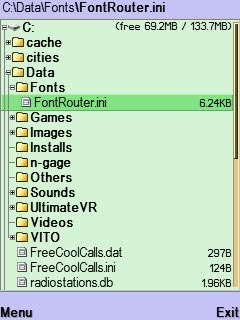
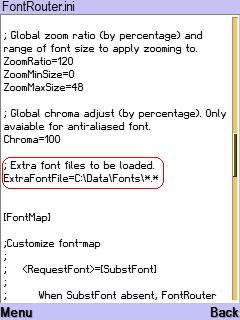
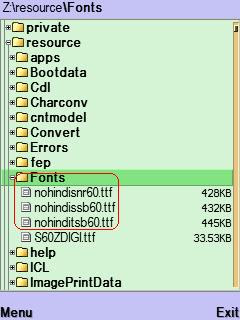
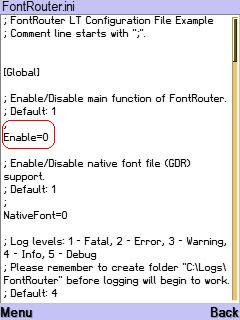
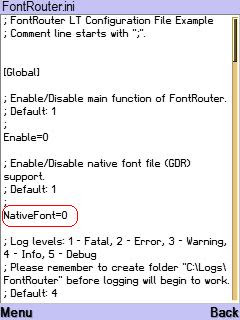





Recent Comments