Fonts too small? - Get new fonts!
Those who are still having problem changing fonts on your E65 phone, here is the solution....
Tested and works nicely on E65 (using Verdana font) with this firmware:
1.0633.18.01
11.01.07
RM-208
Note: To get your phone firmware, press *#0000# on Idle screen
What you need:
-PC
-PC card reader
-Y-Browser or F-Explorer programs in your phone
Steps:
1. Using Y-Browser or F-Explorer, go to directory “z:” (of your phone memory). If you do not have these program, go search the forum
2. Under the “z:” folder, go to folder named “resource”
3. go to folder named ”fonts”
4. you will see list of fonts file used by your phone. Note down name of each file. Most likely you will see;
S60SC.ccc
S60TCHK.ccc
S60ZDIGI.ttf
SWABIU.ttf
SWABRU.ttf
SWARIU.ttf
SWARRU.ttf
5. Take out your phone memory card and put it into your PC card reader
6. In your PC, go to folder C:/Windows/Fonts or download fonts from websites
7. Copy the “verdana.ttf” font file (or any other font file you prefer)
8. Duplicate font file you copied above (in this case you have to duplicate 7 times) and rename them exactly as mentioned under step 4
9. Access your memory card and find folder named “resource”. If there is no such folder, create one.
10. Under the “resource” folder, create a folder named “fonts”
11. Copy all files you created under step 8, and paste under the “fonts” folder you just created under step 10
12. Put back your memory card into the phone and turn on the phone
Your phone should now have new fonts
If you want to revert back to original font, just delete all files you created under step 11 and remove the “fonts” folder (in your memory card “resource” folder)
Good luck.
Those who are still having problem changing fonts on your E65 phone, here is the solution....
Tested and works nicely on E65 (using Verdana font) with this firmware:
1.0633.18.01
11.01.07
RM-208
Note: To get your phone firmware, press *#0000# on Idle screen
What you need:
-PC
-PC card reader
-Y-Browser or F-Explorer programs in your phone
Steps:
1. Using Y-Browser or F-Explorer, go to directory “z:” (of your phone memory). If you do not have these program, go search the forum
2. Under the “z:” folder, go to folder named “resource”
3. go to folder named ”fonts”
4. you will see list of fonts file used by your phone. Note down name of each file. Most likely you will see;
S60SC.ccc
S60TCHK.ccc
S60ZDIGI.ttf
SWABIU.ttf
SWABRU.ttf
SWARIU.ttf
SWARRU.ttf
5. Take out your phone memory card and put it into your PC card reader
6. In your PC, go to folder C:/Windows/Fonts or download fonts from websites
7. Copy the “verdana.ttf” font file (or any other font file you prefer)
8. Duplicate font file you copied above (in this case you have to duplicate 7 times) and rename them exactly as mentioned under step 4
9. Access your memory card and find folder named “resource”. If there is no such folder, create one.
10. Under the “resource” folder, create a folder named “fonts”
11. Copy all files you created under step 8, and paste under the “fonts” folder you just created under step 10
12. Put back your memory card into the phone and turn on the phone
Your phone should now have new fonts
If you want to revert back to original font, just delete all files you created under step 11 and remove the “fonts” folder (in your memory card “resource” folder)
Good luck.

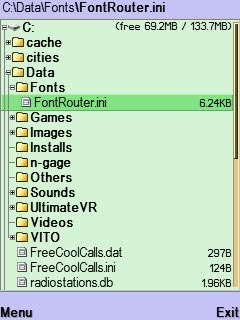
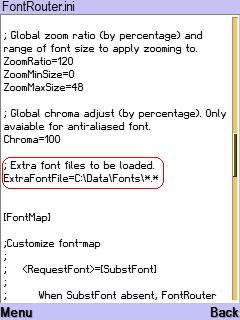
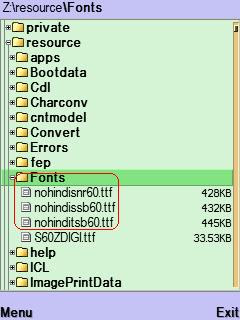
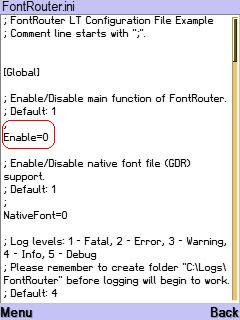
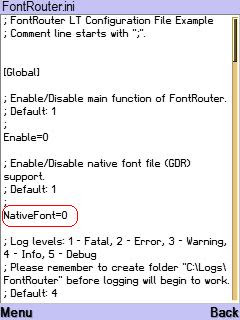



Recent Comments