
The packaging includes:
- C2Z [the Maker to create saying patch]
- Call Log [The telephone stores the lost calls, sms and others for 30 days, with this patch will last 365days]
- Disable Charger Notice [To remove notices as " Loaded Battery " etc]
- Hide Menu [It(He,She) Conceals the Menu] - Long Multi Tap [do I contradict Short Muti Tap?]
- Open4all [it Allows to visualize secret folders of the mobile since(as,like) Deprive You, Resource etc. Necessary if You have the phone hackeado]
- InstallServer v20 [Install aplis without signing]
- InstallServer v21 [To install aplis without signing]
- InstallServer v11 [To install aplis without signing]
- Record Remove Tone [sound Removes recording]
- Remove network(net) Led [To remove led red of the chamber(camera)]
- Reset on Power Long Press [To leave touched button of ignition to restart phone]
- Shot Multi Tap [It(He,She) Reduces the time on having used the keyboard of the mobile of 0,6s to 0,3s.]
WING ENJOYING THEM
ALL_PATCHS_FOR_5800 By Tejas.rar

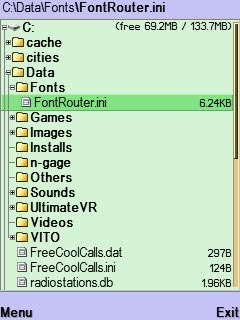
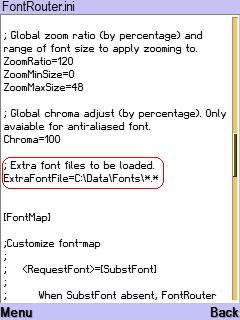
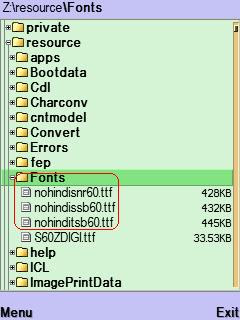
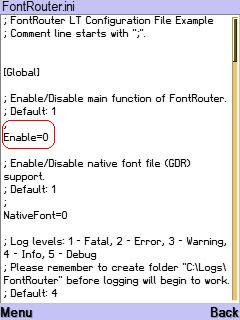
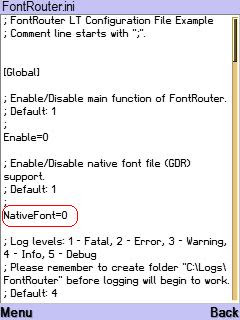



Recent Comments